How to unlink Facebook from Skype
Social media services and applications are always trying to make
everything link together for our "convenience." Unfortunately, what's
convenient for some is a nightmare for others, especially in the case of
linking two large social media accounts together.
Linking Skype and Facebook allows you to see wall posts in the Skype
Home window, which can be responded to and liked. But if this is a bit
of information overload after a recent link of the two, unlinking them
can be done in just a few steps on both services. Here's how to get
started:
For Skype:
Step 1: Access the Skype Home window. If you have this turned off by default, you can open the View menu and select Skype Home.
Step 2: Click on the small cog to the far right-hand side and click Disconnect from Facebook.
For Facebook:
Step 1: Head to your Facebook account in a Web browser.
Step 2: Click the down arrow menu in the top right-hand corner of the Web site near your name and select Account Settings.
Step 3: From the menu on the left-hand side, choose
Apps. Then click the X next to Skype and confirm the removal of Skype in
the pop-up window and you're all set.
Your Skype friends list will now only show friends that have been directly added through Skype.
Subscribe to:
Post Comments (Atom)













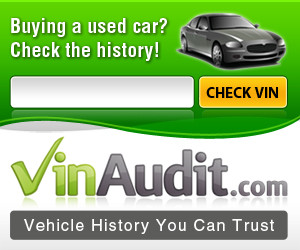




Share your views...
0 Respones to "How to unlink Facebook from Skype "
Post a Comment
Please Leave Comment & Suggestion ?